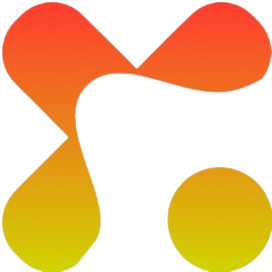Having a reliable and lightning-fast internet connection is no longer a luxury, it’s a necessity. Verizon’s 5G network has brought a major shift to mobile connectivity, offering blazing speeds, smoother streaming, and lower latency for iPhone users. Whether you’re working remotely, streaming high-definition videos, or gaming online, 5G gives you the speed and stability that 4G LTE simply can’t match.
However, many iPhone users still don’t realize that activating 5G on their Verizon line requires a few key settings and compatibility checks. Without this, your device may stay on LTE even when 5G is available nearby.
Interestingly, enabling 5G on iPhone with Verizon is quick and effortless once you know the right steps. In this article, you’ll learn exactly how to turn on 5G on your iPhone, verify your connection, and make the most of Verizon’s next-generation network performance.
Understanding 5G on Verizon iPhone
Before diving into the setup process, it’s important to understand how Verizon’s 5G network works with iPhones. Verizon operates two types of 5G connections; Nationwide 5G and Ultra Wideband (UWB). The Nationwide 5G provides broad coverage across cities and suburbs, while the Ultra Wideband delivers the fastest speeds in specific high-traffic areas like stadiums, airports, and business districts.
Not all iPhones are 5G-ready, so device compatibility is the first thing to check. Any iPhone model from the iPhone 12 series and above supports Verizon’s 5G network. If you’re using an older model such as iPhone 11 or earlier, you’ll only be able to connect to 4G LTE, regardless of your plan.
In addition, make sure your Verizon SIM and data plan support 5G. Some older SIM cards and plans were designed for LTE networks and need upgrading. You can confirm your plan status by logging into your My Verizon app or contacting Verizon support for verification.
Also, your iPhone’s software version also plays a major role. 5G support requires iOS 14.5 or later, so ensure your device is up to date. Once your phone, plan, and software all align, you’re ready to enable 5G and enjoy superior speed and connectivity on Verizon’s network.
Read Also: How to use WiFi Analyzer App to Find the Best Channel
Steps on How to Enable 5G on iPhone Verizon
Once your device, SIM, and plan are ready, enabling 5G on your iPhone with Verizon is a quick and straightforward process. Follow these simple steps to activate and confirm your 5G connection;
Confirm your Device Compatibility
Start by ensuring your iPhone model supports 5G. Only iPhones from the 12 series upward such as iPhone 12, 13, 14, and 15 are 5G-ready. If you’re unsure, go to your iPhone’s Settings and navigate to General and then, About to check your model name and verify it against Apple’s official 5G list.
Check Preferred Verizon Data Plan
Even with a compatible device, 5G won’t work if your Verizon plan doesn’t support it. Open the My Verizon app or visit Verizon’s website to confirm your plan includes 5G access. If it doesn’t, you can easily upgrade to a 5G-enabled plan.
Update iPhone Software
To ensure smooth compatibility with Verizon’s 5G network, update your device to the latest iOS version. Go to your phones’ Settings and navigate to General then, Software Update, then download and install any available updates.
Turn On 5G in Settings
Go to Settings and navigate to Cellular and click on Data Options, then, voice and Data. You’ll see three options; the 5G On, 5G Auto, and lastly, LTE. Select 5G Auto if you want your phone to automatically switch between 4G and 5G to save battery life. Alternatively, choose 5G On if you prefer to stay on 5G whenever it’s available, even if it uses slightly more power.
Restart your iPhone
After adjusting your settings, restart your device to apply the changes. Once it powers back on, you should see the 5G or 5G UW icon appear in the status bar, confirming your connection
How to Troubleshoot 5G Verizon on iPhone
Sometimes, even after enabling 5G, your iPhone might still display LTE or fail to connect to Verizon’s 5G network. Don’t worry, this doesn’t always mean something is wrong with your device. Here are a few quick fixes to help you get back on track;
1. Check your location and coverage: 5G availability depends largely on your area. If you’re outside Verizon’s 5G coverage zone, your iPhone will automatically fall back to LTE. Use the Verizon Coverage Map to confirm that your location supports either Nationwide 5G or 5G Ultra Wideband.
2. Verify SIM card compatibility: if you’re using an old SIM card, it might not support 5G. Visit a nearby Verizon store or request a 5G SIM upgrade online. A new SIM ensures your device connects properly to the updated 5G network.
3. Reset network settings: minor software glitches or outdated configurations can block 5G signals. You can fix this by going to Settings and navigating to General and then, Transfer or Reset iPhone, click on Reset and lastly, Reset Network Settings.
4. Update carrier settings: Verizon occasionally releases carrier updates that improve connectivity. To check, go to Settings, navigate to General then click on About. If an update is available, you’ll receive a prompt to install it.
5. Contact verizon support: if you’ve tried all these steps and 5G still doesn’t appear, reach out to Verizon Customer Support through the My Verizon app or by dialing *611. They can confirm whether your line or SIM needs reactivation or further configuration.
Do you know you can get 1GB of MTN data with just ₦598 on xxdata? Yes! You can enjoy your data for 30 days without worries about the expiry date.
Tips to Maximize Your 5G Experience
Once 5G is active on your iPhone, you’ll notice faster downloads, seamless streaming, and quicker app performance. However, there are a few smart ways to make sure you’re getting the best out of Verizon’s 5G network without draining your battery or exceeding data limits.
1. Use the 5G Auto mode: Instead of keeping 5G permanently on, choose 5G Auto under your Voice & Data settings. This setting automatically switches between 5G and LTE depending on your activity. It helps balance speed and battery life without sacrificing performance.
2. Keep iOS up to date: Apple regularly improves 5G connectivity through system updates. Always check for and install the latest iOS version to ensure your device stays compatible with Verizon’s evolving 5G infrastructure.
3. Monitor your data usage: 5G delivers faster speeds, which can make you consume more data than expected. Keep track of your usage under Settings and navigate to Cellular then, Cellular Data Usage, especially if you’re on a limited data plan.
4. Optimize background App refresh: some apps run in the background and use data even when you’re not active. To save both battery and data, go to Settings General and navigate to Background App Refresh, and turn it off for apps you rarely use.
5. Stay in strong coverage areas: for the best speeds, stay within areas marked as 5G Ultra Wideband (5G UW) on Verizon’s coverage map. These areas deliver maximum performance, especially for streaming, gaming, or downloading large files.
Read Also: Best Phone Plan for Heavy Data User
Final Thought
Enabling 5G on your iPhone with Verizon is more than just a technical upgrade, it’s a gateway to faster browsing, smoother streaming, and a more powerful mobile experience. With just a few quick settings adjustments and the right plan, your iPhone can take full advantage of Verizon’s advanced 5G network.
Whether you’re using your phone for work, entertainment, or communication, having 5G ensures you stay connected with unmatched speed and reliability. If you’ve followed the steps in this article, your device should now be running on 5G with stronger performance and better coverage.