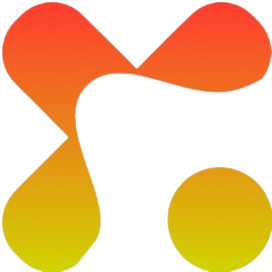Smartphone users know the frustration of fast-draining batteries, especially when juggling daily tasks on the go. For Samsung users, one hidden trick can make a big difference forcing the device to stay on LTE-only mode.
Normally, your phone constantly switches between 2G, 3G, and 4G depending on signal strength, and this process quietly eats up battery life. By locking your Samsung phone to LTE, you can enjoy a more stable internet connection while reducing unnecessary power consumption. In this guide, we’ll show you exactly how to set LTE-only mode and why it’s worth trying.
Understanding LTE and Its Impact on Battery
LTE, commonly known as 4G, is the network technology that delivers faster internet speeds and smoother browsing on Samsung smartphones. While this sounds great, your phone doesn’t always stay on LTE by default. Instead, it constantly shifts between 2G, 3G, and 4G depending on the signal in your area.
This automatic switching may seem harmless, but it forces your device to work harder in the background. Each time the network changes, extra power is consumed, which gradually drains your battery. By locking your phone to LTE-only mode, you reduce these constant switches, allowing your device to save more energy and maintain a steady internet connection.
Read Also: Best Prepaid Plan for International Travel in 2025
Steps to Force LTE-Only Mode on Samsung
Forcing your Samsung phone to stay on LTE-only mode is simple, though the exact method may vary slightly depending on your model. Below are the most effective ways:
1. Using the Dialer Code
Open the phone dialer app and type *#*#4636#*#* and wait for the hidden “Testing” menu to appear. Select phone information and scroll down; look for the “Set Preferred Network Type” option and choose LTE only from the list.
2. Through Samsung Settings (if supported)
Go to settings and navigate to connections then, mobile networks. Tap on network mode and select LTE only or 4G only if the option is available.
3. Using a Third-Party App
Download app like Force LTE Only (4G/5G) from your device’s Google Play Store and open the app then, follow the instructions to lock your device to LTE.
Benefits of Using LTE-Only Mode
Locking your Samsung device to LTE-only mode comes with several advantages that go beyond just saving battery.
1. Improved Battery Performance
By reducing the constant switching between 2G, 3G, and 4G, your device conserves more energy, giving you longer usage time on a single charge.
2. Stable and Faster Internet
Since your phone stays locked to LTE, you enjoy smoother browsing, faster downloads, and fewer interruptions when streaming or gaming.
3. Reduced Overheating
Continuous network searching can heat up your device. LTE-only mode minimizes this activity, helping your phone stay cooler during extended use.
4. Fewer Network Interruptions
Frequent switching often causes temporary disconnections. With LTE locked, your connection remains more reliable, especially for video calls or online meetings.
Read Also: MTN 5G Coverage Areas in Nigeria 2025
Possible Drawbacks to Consider
While forcing LTE-only mode has clear benefits, it also comes with some limitations you should know before enabling it.
1. Limited Coverage in Weak Signal Areas
If you are in a location with poor LTE coverage, your device may struggle to stay connected. Unlike automatic mode, it won’t fall back to 3G or 2G.
2. Voice Call Issues on Some Networks
In regions where carriers still rely on 3G for traditional calls, enabling LTE-only may affect your ability to make or receive voice calls. This depends on whether your network supports VoLTE (Voice over LTE).
3. Manual Switching Required
When traveling to areas with no strong LTE signals, you’ll need to manually switch back to auto mode to stay connected.
Best Practices for Optimizing your Samsung Battery
While enabling LTE-only mode can help, combining it with other battery-saving practices ensures even longer usage. Here are some effective tips:
1. Adjust Screen Brightness
The display consumes your battery power the most. Lower the brightness or enable adaptive brightness to reduce strain on your battery.
2. Limit Background Apps Running
Close unused apps running in the background and restrict auto-start for less important apps. This reduces unnecessary energy consumption.
Enable Power Saving Mode
Samsung devices come with built-in power saving and adaptive battery features. Turning them on helps to manage resources more efficiently.
4. Update Your Software
Updating your software regularly often include battery optimization also optimize your device performance. Keeping your Samsung phone updated ensures better performance.
5. Use Wi-Fi When Available
Wi-Fi generally consumes less power compared to mobile data. Switching to Wi-Fi in strong coverage areas can extend battery life.
Final Thought
Battery life remains one of the biggest concerns for Samsung smartphone users, and forcing LTE-only mode is a simple yet powerful way to make a difference. By locking your device to 4G, you prevent constant network switching, which not only conserves energy but also improves browsing speed and stability.
While there are minor drawbacks, such as limited coverage in weak LTE areas, the benefits often outweigh them for everyday use. Combine LTE-only mode with smart battery-saving practices, and you’ll enjoy longer performance from your Samsung device without the constant worry of running out of power.