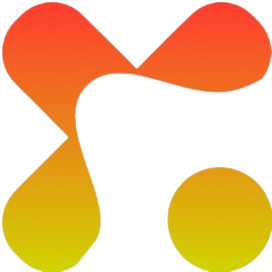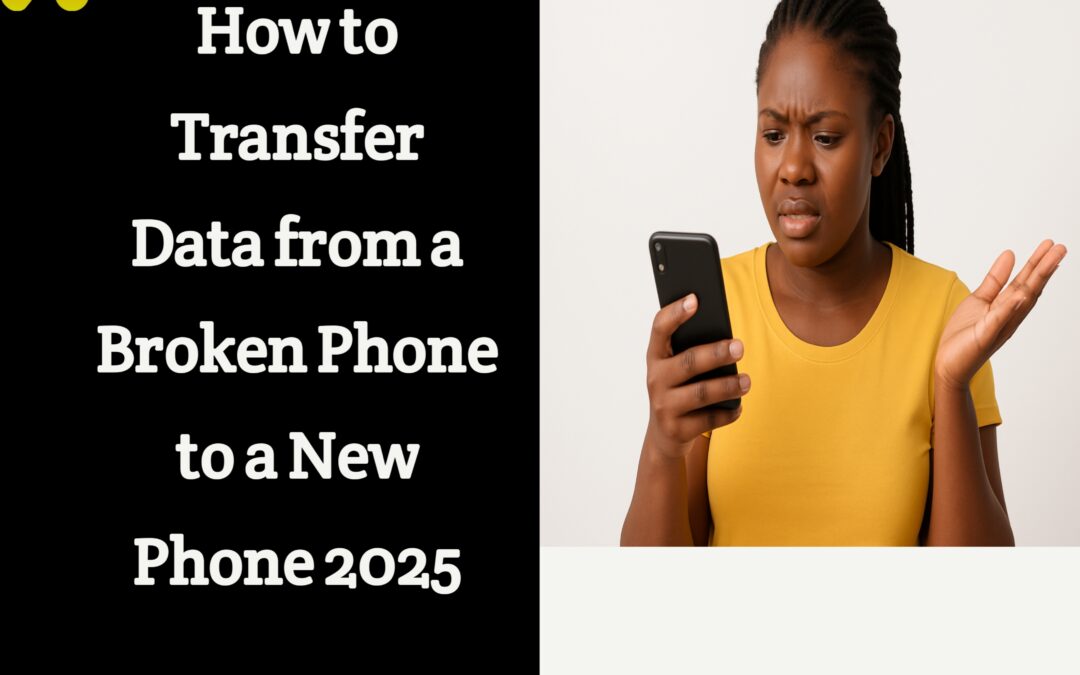Accidents occur in the blink of an eye as a result of a sudden slip from your hand, a cracked or broken screen after hitting the floor, or unexpected water damage. In today’s digital era, our smartphones are more than communication devices; they are mini storage banks where we often save our personal memories, work documents, financial details, and other essentials. When a smartphone gets damaged, particularly screen or touch, the fear of losing valuable information is relatively more painful than the physical damage itself.
Interestingly, in 2025, transferring data from a damaged phone to another one will become much easier and more reliable due to advanced recovery tools, cloud backup services, and smart transfer mobile apps. Whether your device has a shattered display, refuses to power on, or is partially functional, there are tested and proven ways to retrieve your files without stress. This guide will take you through how to transfer data from a broken phone to a new phone in 2025.
Best Phones for Students in Nigeria 2025
Reason Why Data Transfer from a Broken Phone is Crucial in 2025
Smartphones are no longer just for calls or social media; they have become digital assets that store nearly every aspect of modern life. From banking apps and medical records to school projects, work files, and cherished family photos, losing access to a phone can feel like losing a part of your daily routine. This often leads to depression.
The importance of transferring data from a broken phone to a new phone cannot be overstated. People rely heavily on digital wallets, two-factor authentication apps, and cloud-linked accounts, making immediate data access necessary for both personal and professional needs. Without immediate recovery, you may risk not only losing personal memories but also disrupting work schedules, financial transactions, and even access to other important services.
Furthermore, cyber threats and digital fraud are on the rise particularly in Nigeria. A broken phone left unrecovered could expose sensitive data if not handled properly. This is why knowing how you can easily transfer your data from a broken phone to a new phone safely and efficiently is not just a convenience, it’s a necessity you must prioritize.

Data file transfer
Assessing the Type of Damage on the Smartphone
Before making any attempt to transfer data, it is important to understand the level of damage your old phone has sustained. Not every broken phone’s situation is the same, and identifying the condition will help you choose the most effective method to recover your files easily. These could be any of the following;
- Cracked or broken screen but still responsive: If your phone screen is broken but touch functions still work, you can easily back up or transfer your data using apps, cloud services, or direct phone-to-phone transfer using Xender, Bluetooth and other file sharing apps.
- Screen not responding but phone powers ON: In a case where the phone is working internally but you can’t access it normally, you may need tools like a USB OTG cable with a mouse, or screen mirroring software to control the device.
- Severe water damage or no power at all: in a situation where the phone does not turn on, data recovery may rely on professional tools or previously enabled cloud backups. This is the most challenging scenario but has solutions available.
Best Methods to Transfer Data from Broken Phone to New Phone in 2025
Follow this section for best methods you can follow to transfer data from a broken smartphone to a new one.
Use of Cloud Backup Services (Such as Google Drive, iCloud, OneDrive)
If you had enabled automatic backup before your phone got damaged, this is the easiest way to restore your data. Follow the steps below;
- Set up your new phone and connect it to Wi-Fi.
2. Log in with the same Google, Apple, or Microsoft account used on the broken phone.
3. Select the latest backup during setup.
4. Wait as your apps, contacts, photos, and files are restored.
Transfer via USB OTG & External Display Particularly For Broken Screens
If your phone powers on but the screen is unresponsive and can’t be used, you can still control it. You will have the following tools to transfer data from a phone that the screen is broken and can’t be used; a USB OTG adapter, wired mouse or keyboard, and optionally, a PC or smart TV for screen mirroring. Follow the steps below;
1. Connect the OTG adapter to your phone.
2. Attach a mouse to navigate the phone’s functions.
3. Enable file transfer or use apps to copy data to a PC, then move it to your new phone.
Data Recovery Software in 2025
Technological advancement has led to the development of softwares that now recovers data faster and more securely. Some of the tools that have been able to successfully carry out data recovery action include Dr.Fone, Tenorshare UltData, and iMobie PhoneRescue among others. Follow the steps below;
- Install the software on your PC or Mac
2. Connect your broken phone via USB.
3. The tool scans your device storage for recoverable files.
4. Save the recovered data and transfer it to your new phone.
SIM Card & Memory Card Extraction
Sometimes the simplest solution works best.
- Remove your SIM card and insert it into your new phone to restore contacts stored on the SIM.
- If you used a microSD card for photos, videos, and documents, simply transfer it to your new device.
Bluetooth, Wi-Fi Direct & Smart Switch Apps
If your broken phone’s screen still responds partially, you can use built-in transfer features.
- Samsung Smart Switch: Allows quick phone-to-phone data transfer.
- Apple Quick Start: Easily moves data from an old iPhone to a new one.
- Google’s Quick Share: Fast cross-device sharing for Android.
Follow the steps below;
1. Place the two phones close together.
2. Follow on-screen instructions to pair and transfer.
3. Select apps, contacts, messages, and media for transfer.
Tips to Prevent Data Loss Due to Phone Damage
Recovering files from a broken phone can be stressful, but the good news is that you can prevent this from happening again. With the right habits and tools, safeguarding your data is easier than ever. Here are some tips you can follow;
- Enable automatic cloud backups.
- Use third-party backup apps.
- Schedule regular local backups.
- Turn on sync for critical apps.
- Invest in protective accessories.
- Prioritize data security.
Frequently Asked Questions (FAQs) on How to Transfer Files from a Broken Phone to Another
- Can I transfer data if my phone won’t turn on at all?
Yes! If you have automatic backups enabled on Google Drive, iCloud, or other cloud services, you can easily restore data on your new phone. If not, professional data recovery tools or services may be required. - What if my Google or iCloud backup is outdated?
You can still restore the last available backup, but some recent files may be missing. To avoid this from happening, enable continuous syncing so your data updates automatically. - Which is safer: professional recovery or DIY software?
Both methods work, but professional services often retrieve more data, especially from severely damaged devices. DIY software is cheaper and convenient if the phone still powers on. - How long does the transfer process usually take?
It depends on the method used and the amount of data. Cloud restorations may take a few hours, while direct transfers through Smart Switch or Quick Start are often completed in under an hour. - Can I recover WhatsApp or other chat histories?
Yes. Most messaging apps offer dedicated backup and restore options. Simply sign in with the same account on your new phone and restore your chats from the cloud.
Final Thought
Transferring data from a damaged or broken phone should not be a reason why you should be bothered as technological advancement has made available several tools one can use to recover or share data files from one phone to another. This detailed guide on how to transfer data from a broken phone to a new phone in 2025