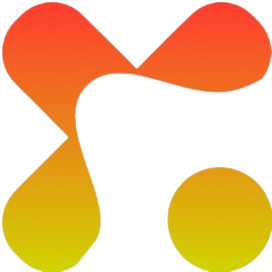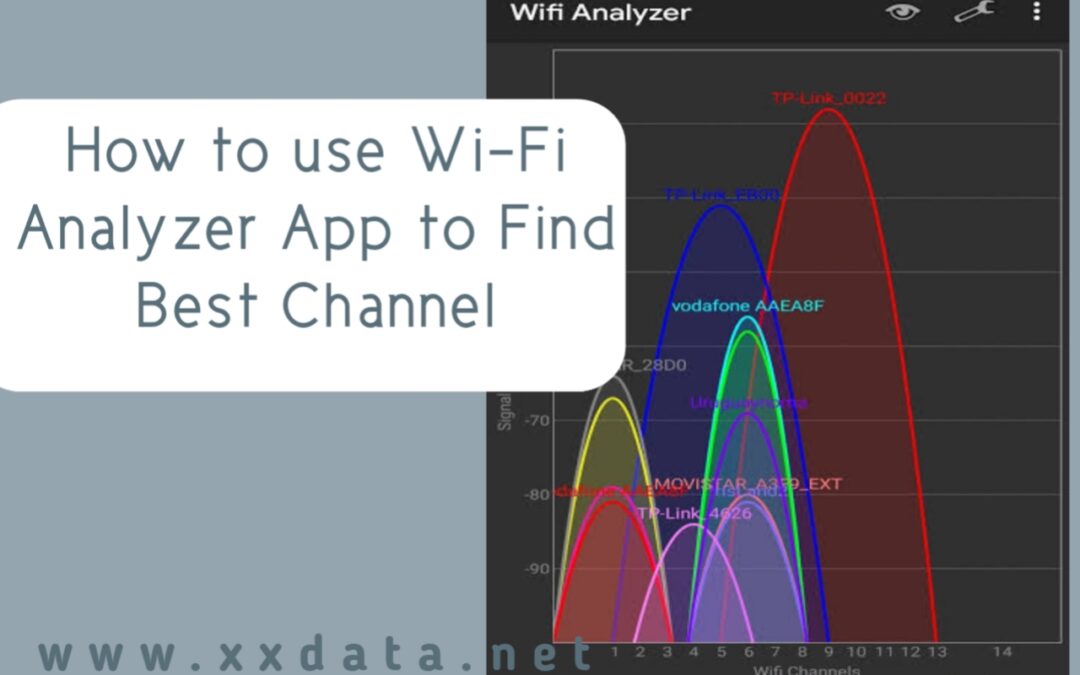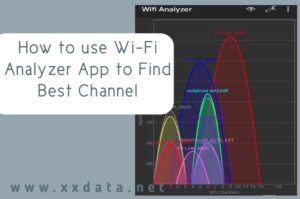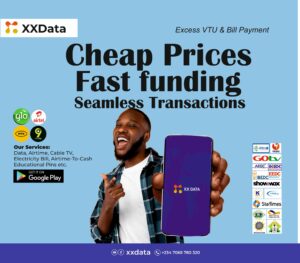Have you ever wondered why your WiFi suddenly slows down even when your data is strong? The problem might not be your Internet provider but the WiFi channel your router is using. When too many nearby networks share the same channel, signal interference occurs, resulting in poor connection speed.
Fortunately, using a WiFi analyzer app can help you find the least crowded channel for a faster, more stable network. In this article, you will learn how to use a WiFi Analyzer app to locate the best channel and boost your WiFi performance.
What Is a WiFi Analyzer App?
A WiFi Analyzer app is a simple yet powerful tool designed to scan and evaluate wireless networks around you. It helps you understand how different WiFi signals overlap and which channels are currently congested. With this information, you can choose the most efficient channel for your router to improve connection quality.
Popular WiFi Analyzer apps like WiFi Analyzer by farproc, NetSpot, and WiFi Monitor display visual graphs that show signal strength, network names, and the channels they occupy. This makes it easy to detect interference and make informed decisions about optimizing your WiFi performance.
Why WiFi Channels Matters
Every WiFi network operates on a specific channel, which acts like a communication lane for your router and devices. When too many nearby routers use the same lane, signals begin to overlap, causing congestion and slow internet speeds. This is why choosing the right WiFi channel can make a huge difference in your connection quality.
For instance, on the 2.4GHz band, channels 1, 6, and 11 are usually the best because they don’t overlap. Meanwhile, the 5GHz band offers more channels and less interference, making it ideal for high-speed connections. Understanding this helps you choose the best channel using a WiFi Analyzer app.
Read Also: Best Phone Plan for Heavy Data User
Steps on How to use WiFi Analyzer App to Find the Best Channel
Finding the best WiFi channel using a WiFi analyzer app is simple if you follow the right steps. These steps include;
Download and Install a WiFi Analyzer App
Go to the Google Play Store or App Store and install a trusted app like WiFi Analyzer (by farproc), NetSpot, or WiFi Monitor. These apps are free and easy to use.
Open the App and Scan Nearby Networks
Launch the app and allow it to scan your surroundings. It will list all available WiFi networks, showing their signal strength, frequency, and the channels they occupy.
Analyze the Channel Graph
Most WiFi Analyzer apps display a graph showing how different networks overlap on specific channels. Look for the channel with the least overlap, that’s usually the one with fewer competing networks.
Identify the Best Channel
After scanning, the app may recommend a specific channel (e.g., Channel 6) that’s less congested. This is the channel that will likely deliver stronger and more stable WiFi performance.
Access your router’s admin panel (usually by typing 192.168.1.1 in your browser), log in, and navigate to the Wireless Settings. From there, manually switch to the channel your analyzer app recommended and save the changes.
Tips for Getting the Most Accurate Results
To ensure your WiFi Analyzer readings are precise, follow these tips;
1. Test from different locations: move around your home or office while scanning. WiFi signals can vary by distance, walls, and furniture placement. Checking from multiple spots gives a more accurate picture of overall network performance.
2. Use both 2.4GHz and 5GHz bands: each band has different channel ranges and performance levels. The 5GHz band usually has less interference, while 2.4GHz offers better coverage. Analyze both to choose what suits your space.
3. Rescan after changing channels: once you switch your router’s channel, scan again to confirm improvements. If interference persists, try a nearby alternative channel.
4. Regularly monitor your network: WiFi environments change as new networks appear. Periodically re-check with your analyzer app to keep your connection at its best.
With just ₦598, you can get 1GB of MTN on xxdata with a 30days validity period. What are you waiting for? Visit Xxdata to enjoy an amazing streaming or browsing experience.
Benefits of Using a WiFi Analyzer App
Using a WiFi Analyzer app offers several key advantages that directly improve your internet experience;
1. Faster connection speed: by identifying and switching to a less congested channel, your devices can transmit data more efficiently, reducing lag and buffering.
2. More stable network: a clear channel means fewer signal interruptions, resulting in a consistent connection even during heavy internet usage.
3. Reduced signal interference: these apps help detect overlapping signals from nearby routers, allowing you to adjust and avoid interference for smoother browsing.
4. Better online performance: whether you’re gaming, streaming, or working remotely, an optimized channel enhances performance and minimizes dropouts.
5. Smart network management: with regular scans, you can monitor changes and maintain the best WiFi settings for your environment.
Read Also: Best Wireless Home Security and Internet Bundle
Final Thought
Having a slow or unstable WiFi connection can be incredibly frustrating especially when the fix is just a few taps away. Using a WiFi Analyzer app is one of the simplest ways to identify the best channel for your router and eliminate signal interference. By regularly scanning your network and switching to a less crowded channel, you can enjoy faster internet speeds, stronger signals, and smoother online experiences. With the right app and these easy steps, you’ll always stay connected at top performance.